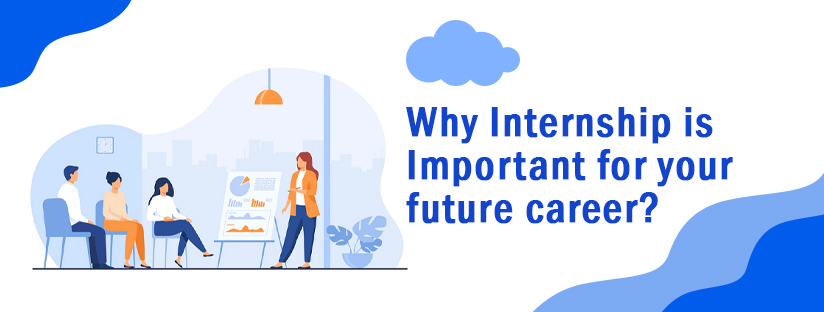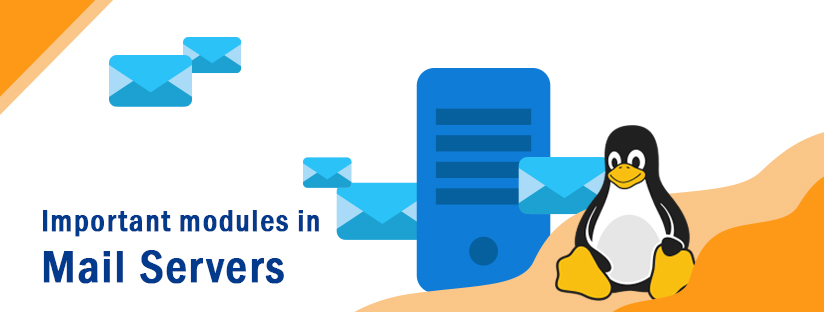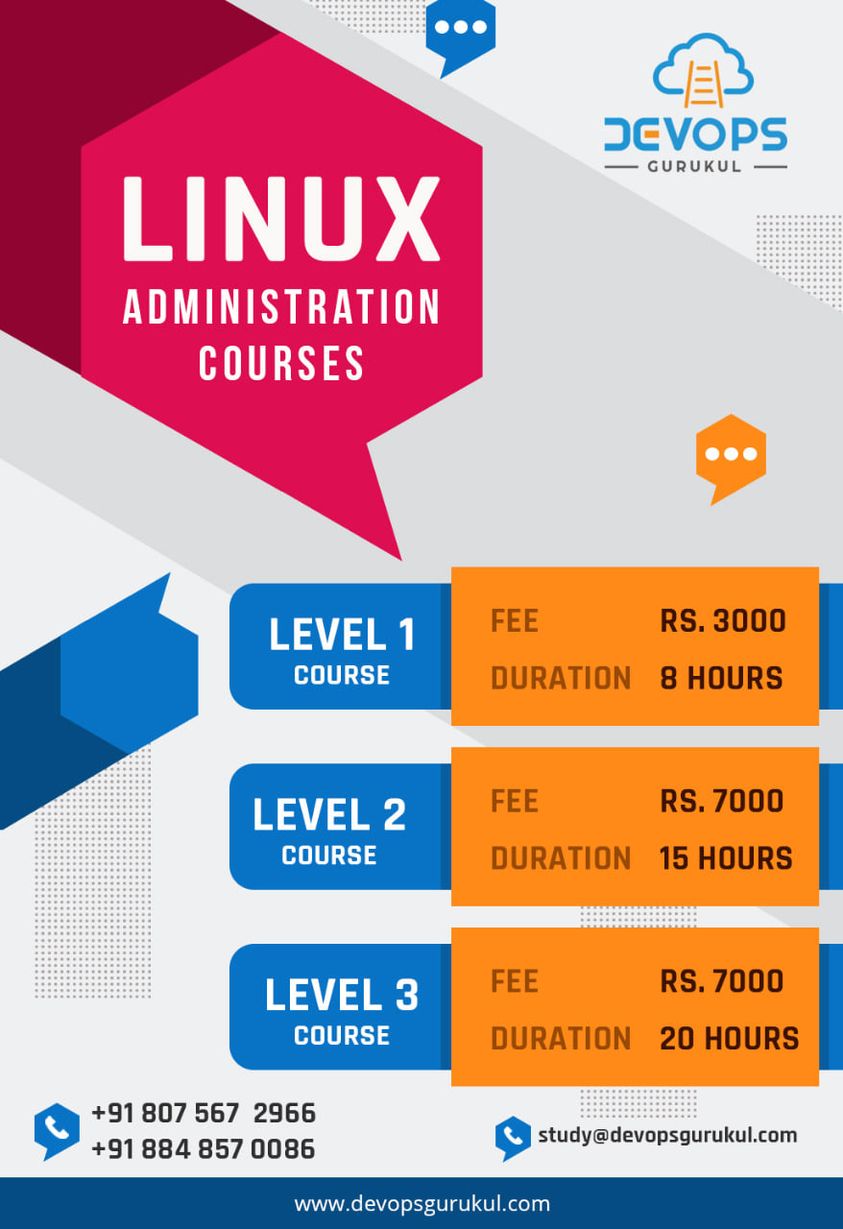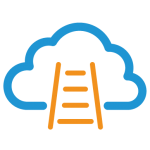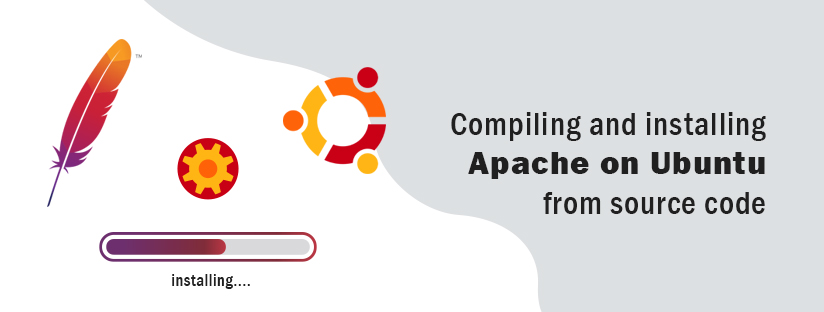
Compiling and installing Apache on Ubuntu from source code.
Normally we install apache on Ubuntu using the command,
sudo apt-get install apache2
This will install the latest version of apache server in our ubuntu system along with the default settings.
The main use of compiling and installing apache from source code is we can use the custom settings in it and also it helps in installing two apache web server in 1 machine.
Installing the dependencies
So moving on to the installation we need to install some dependencies first.
Installing each and every dependencies individually may take some time so for doing them all in once lets write a script named prereq.sh.
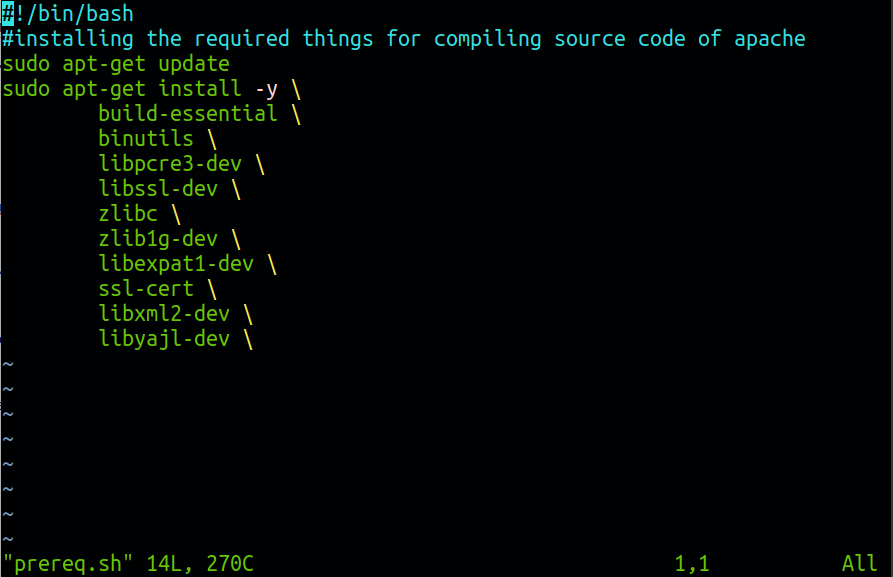
#!/bin/bash#installing the required things for compiling cource code od apachesudoapt-get updatesudoapt-get install-y \build-essential \binutils \libpcre3-dev \libssl-dev \zlibc \zlib1g-dev \libexpat1-dev \ssl-cert \libxml2-dev \libyajl-dev \
The dependencies here are useful for;so this will install all the essential dependencies.
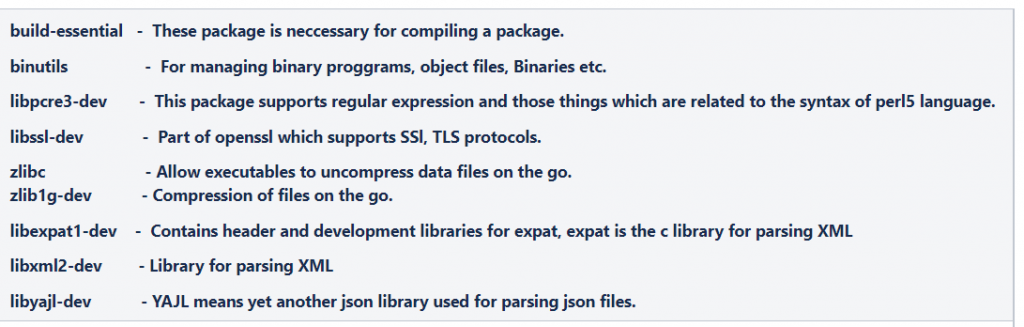
Moving on to next part
Downloading the source code
For recompiling an Ubuntu package from source, their package manager would be placed in the /usr/src/{pkg}.
Create a folder in /usr/src/ with a name apache.
sudo mkdir -p /usr/src/apache
Then head to this direction.
cd /usr/src/apache
Download the latest version of source code and apr and apr-util
These are available at
https://httpd.apache.org https://apr.apache.org
wget https://dlcdn.apache.org//httpd/httpd-2.4.51.tar.gz wget https://dlcdn.apache.org//apr/apr-1.7.0.tar.gz wget https://dlcdn.apache.org//apr/apr-util-1.6.1.tar.gz
Note: Kindly check with the website for the latest versions.
Now for ease lets make the above mentioned steps as a script and execute it so that all of them will be executed automatically in one click.
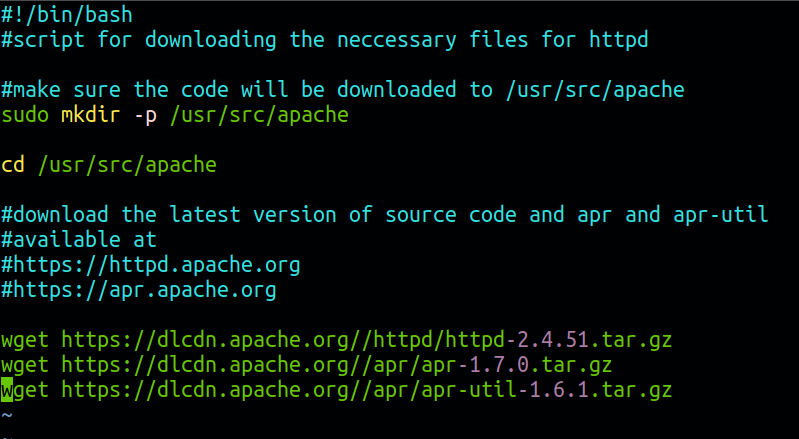
#!/bin/bash#script for downloading the necessary files for httpd#make sure the code will be downloaded to /usr/src/apachesudomkdir-p /usr/src/apachecd/usr/src/apache#download the latest version of source code and apr and apr-util#available at#https://httpd.apache.org#https://apr.apache.orgwget https://dlcdn.apache.org//httpd/httpd-2.4.51.tar.gzwget https://dlcdn.apache.org//apr/apr-1.7.0.tar.gzwget https://dlcdn.apache.org//apr/apr-util-1.6.1.tar.gz
On successful completion of the script head to the location and check the files are downloaded or not.
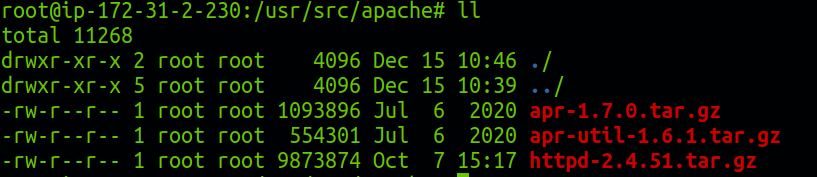
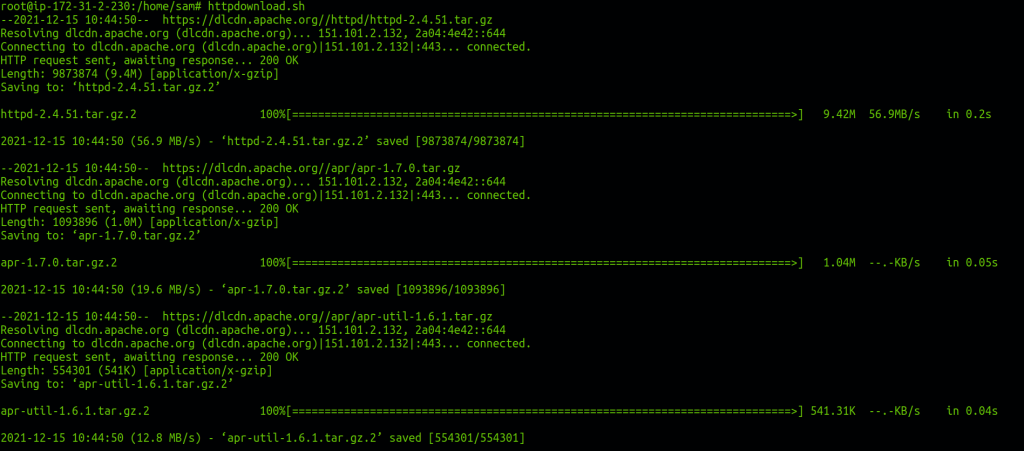
Extracting, Compiling and installing
Head to the above mentioned location /usr/src/apache and extract the files.
Then head to the extracted files location
and Run the command
./configure --prefix=/usr/local/apr/
The configure script will make it ready to be compiled.
Then run these two commands which will compile and install the compiled source code.
Follow the same for APR(Apache portable runtime project) and APR-UTIL.
visit: https://apr.apache.org/ for more
Make a script based on this and run the script which will configure, Compile and install APR and APR-UTIL
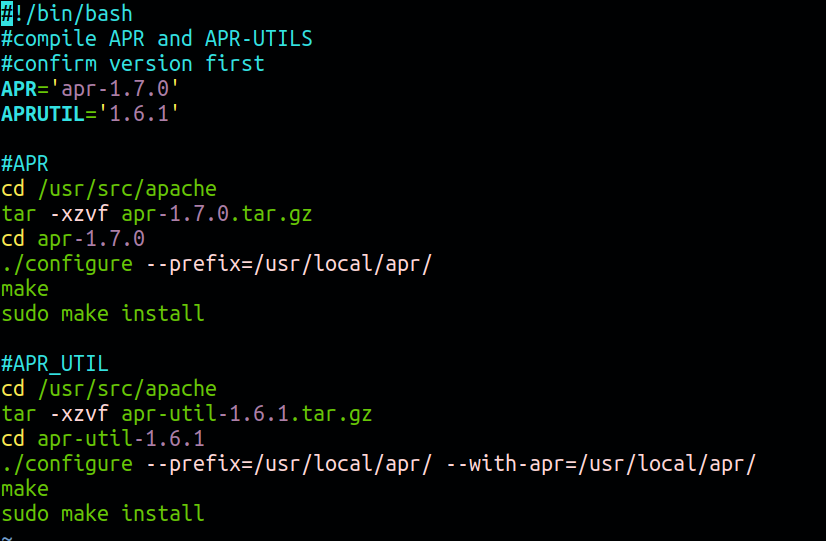
#!/bin/bash#compile APR and APR-UTILS#confirm version firstAPR="apr-1.7.0"APRUTIL="1.6.1"#APRcd/usr/src/apachetar-xzvf apr-1.7.0.tar.gzcdapr-1.7.0./configure--prefix=/usr/local/apr/makesudomakeinstall#APR_UTILcd/usr/src/apachetar-xzvf apr-util-1.6.1.tar.gzcdapr-util-1.6.1./configure--prefix=/usr/local/apr/--with-apr=/usr/local/apr/makesudomakeinstall
And another script containing commands to compile configure and build apache from source
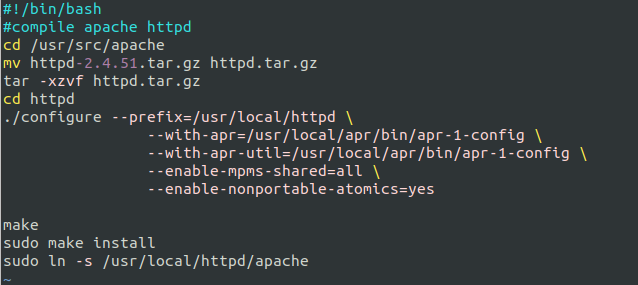
#!/bin/bash#compile apache httpdcd/usr/src/apachemvhttpd-2.4.51.tar.gz httpd.tar.gztar-xzvf httpd.tar.gzcdhttpd./configure--prefix=/usr/local/httpd\--with-apr=/usr/local/apr/bin/apr-1-config\--with-apr-util=/usr/local/apr/bin/apr-1-config\--enable-mpms-shared=all \--enable-nonportable-atomics=yesmakesudomakeinstallsudoln-s /usr/local/httpd/apache
The last line creates a symbolic link for apache.
To start Apache manually use the command /usr/local/httpd/bin/apachectl -k start
And for confirming the installation is succesfull or not use the command.
curl -v localhost
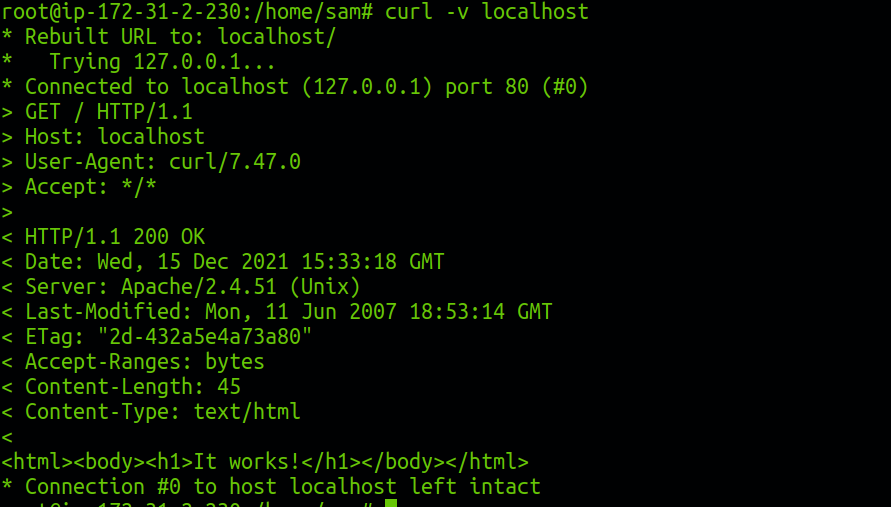
Or load your Server ip in the browser.
Thus we successfully installed apache from source code.
DevOps Gurukul is one of the best training academies which provides the Best online Linux training in Kerala and RedHat Training Center In Kochi